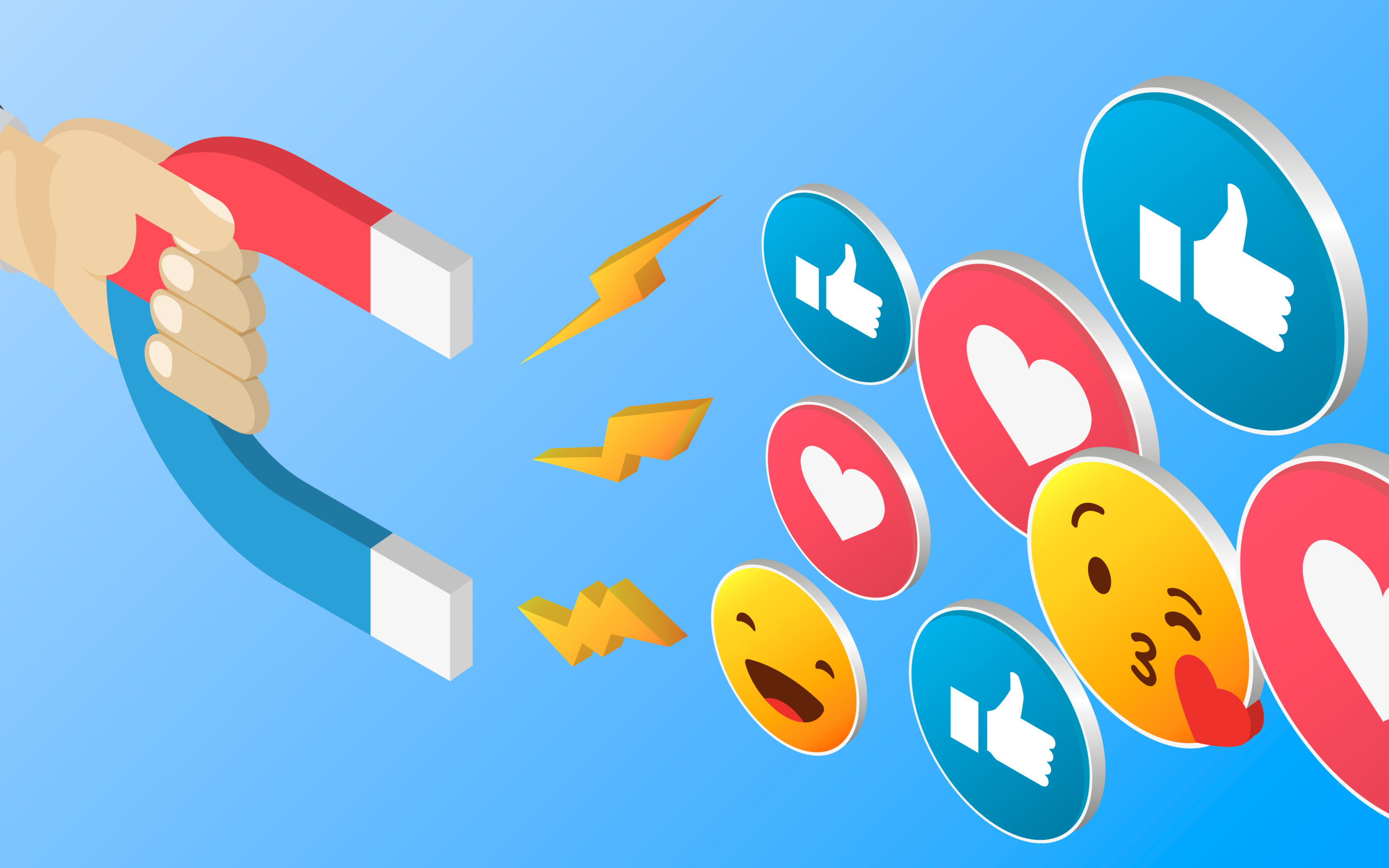Updated on March 14, 2025
8 Simple Steps on How to Run a Facebook Ad
Facebook has seriously awesome targeting parameters to get your business in front of potential customers that align with a business’ target market and need periods.
These instructions will walk you through step-by-step on how to create and launch a Facebook ad. And then when you have a better idea of strategy and a plan moving forward, it should be faster. This is best completed on a desktop.
Step 1 – Create the Facebook Campaign
Once you have created your Ad Account within Facebook Ads Manager, navigate to the
“Campaigns” tab on the left sidebar. This brings you to the area where you will create the campaign, set budget, add audience targeting, and build the ad creative.
Clicking on the green “Create” button will bring you to select the “Campaign Objective”. Here is where you will choose the business goal you hope to achieve by running your ads. The buying type should be set to “Auction”. There are six objectives: Awareness, Traffic, Engagement, Leads, App Promotion and Sales.
For a hospitality property (what Cogwheel Marketing focuses on), it is generally favorable to focus on a “Traffic” campaign when targeting a transient Prospecting audience. This sends people to a specific website destination and is good for generating relevant link clicks, landing page views, phone calls and FB/IG profile visits.
Lead Generation is great if you have a form or RFP you want filled out, as the user’s Facebook profile info auto populates saving time on form completion.
Brand Awareness is good for new, ongoing exposure or for local businesses to get the word out within their community.
A Sales focused campaign is great for a retail business to generate and track conversions.
Step 2 – Recommended Settings vs Manual Traffic
Facebook Ads has a “Recommended settings” campaign setup that uses preset campaign optimizations to meet your goals. This means Facebook’s algorithm will automatically target audiences and placements for your ad creatives.
The manual traffic campaign setup lets us create a campaign from scratch with full control over all Facebook settings. For this article, we will focus on “Manual Traffic Campaign”.
Step 3 – Set Budget & Schedule
Now you will be brought to the three levels of a Facebook Ad, the Campaign, the Ad Set, and the Ad Creative. First, set your campaign name and choose to set the budget.
There are two ways to set the budget, at the Campaign level or at the Ad Set level. If you want Facebook to evenly spread budget between all active ad sets under one campaign, select the ON for the Advantage campaign budget. If you want to set a specific budget for each ad set within a campaign, please select OFF for the Advantage campaign budget.
Setting your budget under Budgets and Schedule is up to you. You can determine a daily budget or lifetime budget with a start and end date. Your actual daily spend may fluctuate. You can set up an evergreen ad to run continuously, but don’t allow your content to get stale.
If the audience size is right, ads can do quite well with a budget as little as $50 to $100 per ad. Give you ad enough time to get traction and be shared, ie 30 days. If you are only running your ad for a few days, potential long term engagement may be limited.
Ensure that the way your ads get charged is by Clicks, NOT Impressions. There are more parameters that can be selected in terms of scheduling and delivery, but this can be left alone unless you have data to support it.
Step 4 – Select Your Audience
Let the fun begin and see what sets Facebook’s platform above the rest! After setting your campaign name and budget, click next to proceed to the Ad Set level of the campaign creation.
The Ad Set level is where you will set your budget, schedule, and detailed targeting for audiences. You can also select any custom built audiences here for targeting (for example, a Retargeting audience or Lookalike audience).
The next area is where you can truly target specific likes and dislikes in the section. To grow or reduce your potential audience, you can expand the sections and select multiple behaviors. You can target people with interests in specific cities, demand generators, sports teams, universities and more.
You can further target specific ages, locations and placements (what format your ad will show up in).
In the past, running too many parameters with a very high audience size was frowned upon. Now, having a Broad audience can improve performance and reach more people who are likely to respond.
For smaller budgets, try to narrow your audience as much as possible by looking at the Audience Size on the right hand panel.
Step 5 – Select Placement
The default placement is now Advantage+ placements, where the Facebook platform will manipulate the creative to fit various placement sizes. If you have a specific ad creative or size, I would switch these to “Manual placements”.
Depending on the ad copy and your target market, consider removing some of the placement options. If you are focused on branding or have a strong image or video, keep Instagram and Audience Network. If your ad is not a video, remove the video and reel options from Facebook. Note, you can leave Instagram selected even if you do NOT have an Instagram account.
The best placement choices are “Feeds”, which show in Facebook and IG feeds, as well as “Search results” which helps get visibility as people search. If you have a vertical video or creative, the “Stories and Reels” as well as the “In-stream ads for videos and reels” are great options for that aspect ratio.
Step 6 – Build Ad Creative
Once you have set the creative and ad set level, you are finally on to building the ad creative that everyone will hopefully see!
The first thing you will do is select the Facebook Page you want to push ads from in the “Identity” box. If you do not see your Facebook Page in the dropdown, make sure you have granted yourself access to the page in the Business Settings.
There are three formats for ad creatives: static image, carousel, or video ads. Choosing a static image or a video ad will be one single file, while a carousel is a slideshow of up to 10 images.
Once you have selected the ad creative format, the content, text and imagery should be targeted to a specific audience. For example, if you are focused on Retargeting, build the creative around an offer or an incentive for booking. If you are focused on attracting Transient attention, focus on amenities or maybe distance to a nearby demand generator.
Ensure the ad copy and image are relevant to catch the attention of your target audience. If you are targeting dog lovers, use a picture of a dog, and so forth.
For the imagery, be sure there is very little content in the image.
After inputting the primary ad copy and headline, you can setup a specific Call to Action. This is usually “Book Now”, unless something other than room bookings are being pushed. For example, an ad promoting a holiday event might use “Learn More” as its Call to Action button.
Step 7 – Tracking and Browser Add-Ons
At the bottom of the ad creation screen, you can setup browser add-ons, with a “Call” button or Instant Form. If you have Pixel capabilities, select it in the “Website events” section of the “Tracking” box at the very bottom of the ad creation screen. The URL parameter and Facebook tracking pixel should be used if you have access to a Pixel. Otherwise, you should still be able to see your Facebook referrals in your website analytics.
Step 8 – Performance Metrics
Throughout the running of the ad, you will see your performance metrics. Depending on your goals and objectives, any number of metrics are valuable. Cogwheel Marketing generally focuses on the hospitality industry, which is more experiential, and travel decisions aren’t generally made on a whim.
In the hospitality industry, Facebook ads are one of the best forms of Awareness advertisement through Paid Media. You can get targeted with audiences, locations and show a very specific ad creative. While conversions, leads and revenue are a primary goal, Awareness is a strong result of running Facebook ads.
At the end of the day, conversions, leads and revenue are clearly paramount for most industries.